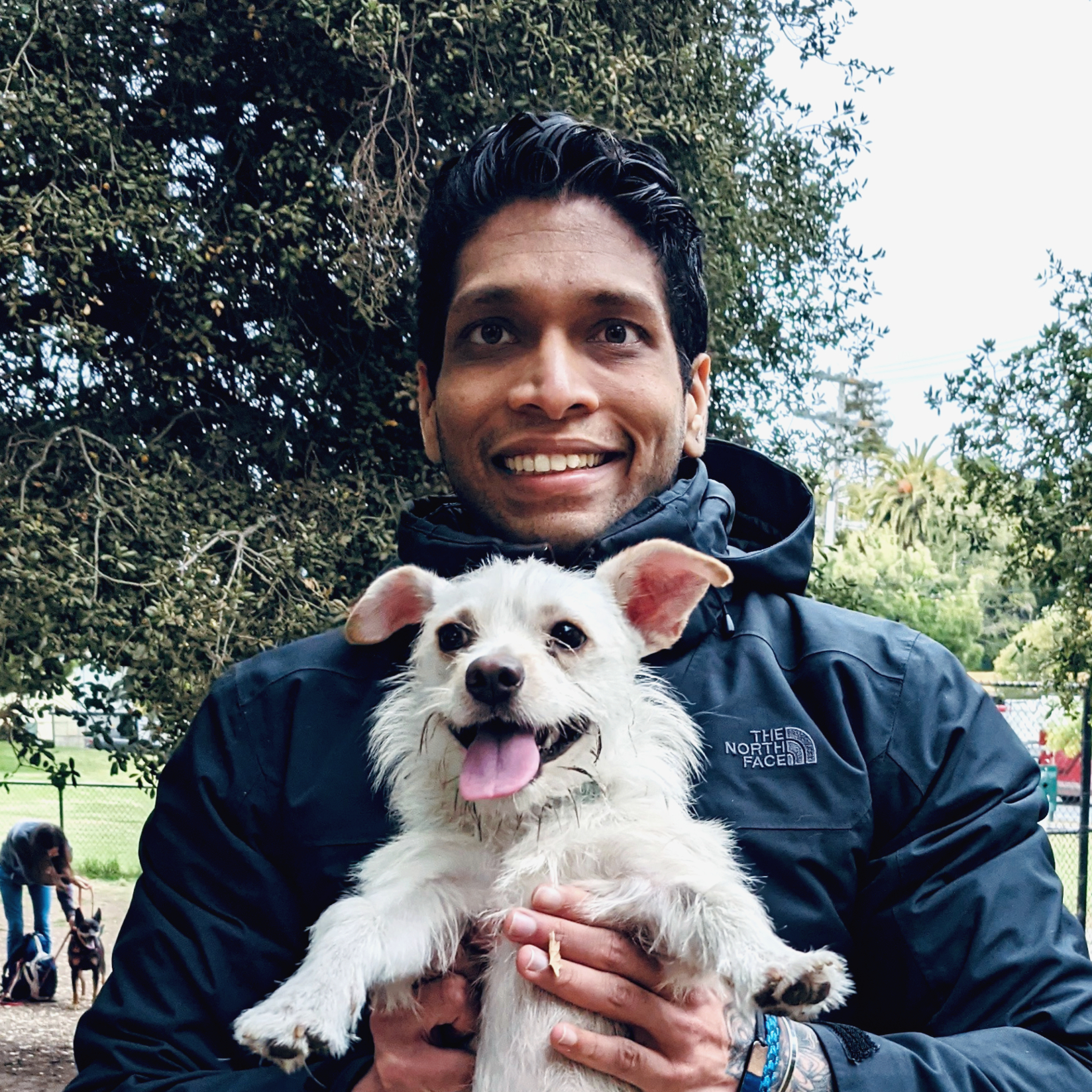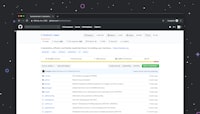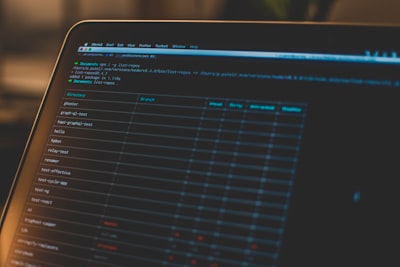As React application grows, keeping its performance at the peak can turn into a real brainteaser. Our apps might be performing fairly well today, but as we continue to add more features, it can begin to lag. Profiling, as such, emerges as an essential tool in our development arsenal to nip such performance issues in the bud. This guide provides an in-depth tutorial on React Profiling and how to unveil the mysteries of your app’s performance.
What is Profiling?
In essential terms, Profiling is a dynamic program analysis method aiming to analyze and assess an application’s runtime behavior, particularly focusing on aspects like memory consumption, CPU usage, and execution speed. Profiling helps to identify bottlenecks in your React app and provide valuable insight so that you can optimize where necessary.
In React, we are mainly concerned with two categories of Profiling: CPU Profiling and Memory Profiling. CPU Profiling is the examination of CPU time consumption to note functions consuming more time, thereby slowing the app. On the other hand, Memory Profiling revolves around identifying memory leaks and memory consumption.
React Profiler
React introduced its in-built Profiler with version 16.5. To begin with, wrap your component within <Profiler> . It takes two props - id and onRender.
import React, { Profiler } from 'react';
<Profiler id="Navigation" onRender={callback}>
<Navigation {...props} />
</Profiler>
The onRender callback gets triggered every time the wrapped component renders. It provides data that contains details regarding the ‘commit’ , such as startTime, commitTime, interactions etc.
function onRenderCallback(
id, // the "id" prop of the Profiler tree that has just committed
phase, // either "mount" (if the tree just mounted) or "update" (if it re-rendered)
actualDuration, // time spent rendering the committed update
baseDuration, // estimated time to render the entire subtree without memoization
startTime, // when React began rendering this update
commitTime, // when React committed this update
interactions // the Set of interactions belonging to this update
) {
// Aggregate or log render timings...
}
Please note that Profiling adds some additional overhead, so it is disabled in the production build.
So, if the in-built Profiler is off the table for production builds, what tools can we leverage? Well, the answer is, quite a few!
Chrome Developer Tools
Chrome DevTools is undeniably the go-to choice for most developers. The Profile tab comes packed with features for CPU and Memory Profiling. Bryan Hughes in his talk “Going Pro(filing) in React” at React Rally, provides a comprehensive guide to effectively use Chrome Devtools for React profiling.
CPU Profiling
Start a recording, interact with your application, and stop the recording. You’ll see something like this:

Every bar depicts a function execution, its color signifies the type of operations, and length corresponds to the execution time.
Memory Profiling
Memory leaks can cause your app to gradually slow down, eventually freezing. To detect memory leaks, go to the ‘Memory’ tab and take a snapshot. Check objects with a detached DOM tree. If there are any elements from previous screens it’s a memory leak. These are detached from the DOM but still can’t be garbage collected as something still has a reference to them.
React DevTools Profiler
React DevTools extension now comes with a Profiler. It records performance information about your React components. Here’s a public Github example of how to get it up and running. Brain Vaughn’s “Deep dive into React Debugging” provides a hands-on guide.
In a nutshell, Profiling is pivotal when it comes to enhancing performance. It takes you behind the scenes, uncovers performance offenders, and gives you an opportunity to optimize them. As Donald Knuth wisely put, “Premature optimization is the root of all evil”. Rather than optimizing prematurely, we should remember to write code that is clean and intuitive first, and resort to optimization only when necessary, armed with insights from Profiling. Enhance, not just the lifespan of your code, but also the user experience and scalability of your application, with Profiling. From utilizing React’s in-built Profiler, to exploiting toolkits like Chrome DevTools, we have a range of options to get started with Profiling in React. Happy optimizing!