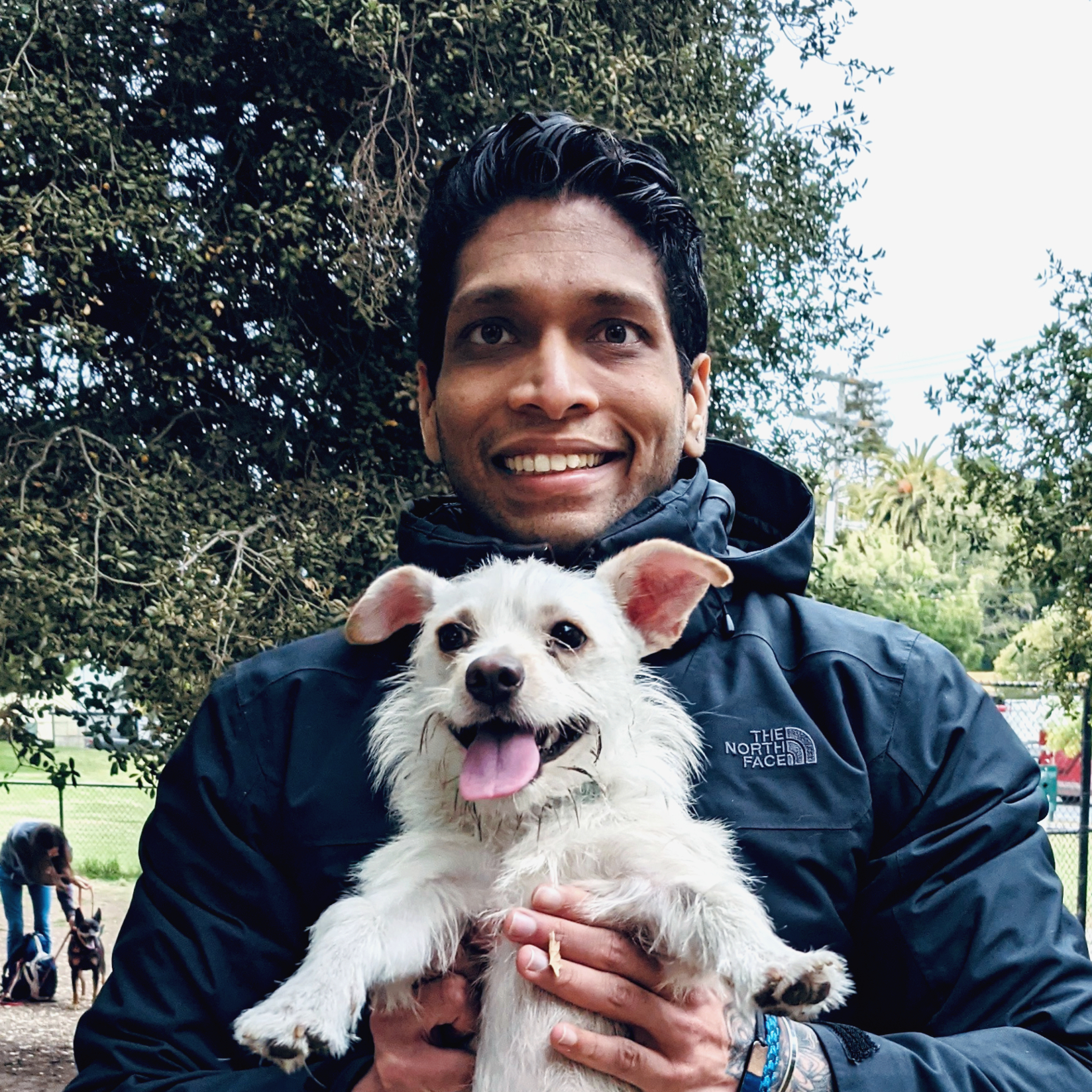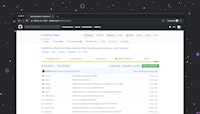Ever wondered how to take your React application’s performance to the next level? Or puzzled by the application sluggishness even after adhering to the ‘best practices’ in React? You’re not alone!
The key to optimizing any React application lies in understanding when and where to optimize. Here’s where Profiling plays a pivotal role.
What is Profiling?
Profiling is a process used in application development to monitor and analyze the different aspects of software performance. It helps identify memory consumption, inefficient rendering or computation, and much more. Where a picture is worth a thousand words, Profiling is worth a thousand console.logs.
In React, Profiling helps track component renders and enable you to pinpoint performance bottlenecks.
“Premature optimization is the root of all evil. So first, make it work, then make it work better!” - Martin Fowler
Understanding the ramifications of premature optimization, it’s critical to know when NOT to optimize.
Tools of the Trade: React Profiler
React provides an in-built Profiler for developers to profile their applications meticulously. Integrated into the React DevTools, the React Profiler allows for profiling of the actual browser interactions.

Installing the DevTool Extension
To install the React DevTools extension in Chrome, navigate to the Chrome Web Store and add React Developer Tools to your extensions. Likewise, for Firefox, you can get the extension from Firefox Addons.
Running a Profile
After installing, go to your React application web page and open DevTools. Navigate to the ‘Profiler’ tab and click the ‘Start Profiling’ button.
Here is a simple Profile recording.
<Profiler id="Panel" onRender={customLoggingFunction}>
<Panel {...props} />
</Profiler>
The onRender callback receives parameters containing information about how the component rendered: id, phase, actualDuration, baseDuration, startTime, commitTime, and interactions.
Understanding Profiling Output
Let’s put on our detective hats and understand the filters available - Commit, Interactions, and Ranked.
“Commit” graph displays each render time. “Interactions” showcase when actions occurred related to state. “Ranked” shows components that re-rendered and how long each took.
Take a look at a profile from a public Github example.
function SearchForm() {
const [searchText, setSearchText] = useState("");
... // Other state updates
const handleChange = event => {
setSearchText(event.target.value);
};
// On every keystroke, this component will re-render
...
}
When the SearchForm component is profiled, every keystroke in the input field logs an “interaction” and a “commit” due to the searchText state’s dynamic update.
There’s no silver bullet to solve performance issues, but understanding where to look is the critical first step.
React’s Experimental Interaction Tracing API
In version 16.9, React introduced an experimental Interaction Tracing API for a better understanding of how updates scheduled by user interactions propagate and cause re-renders. Here’s a sample interaction trace.
ReactDOM.unstable_trace('some description', performance.now(), () => aaOperation());
Interaction Trace adds more context - helping troubleshooting, but beware, unstable_trace API is experimental now, so it may undergo changes in future versions.
Pitfalls and Gotchas
Profiling is not a one-size-fits-all solution, and very deep optimization might lead to complex, unmanageable code. Also, Profiler results may vary based on machine specs that profiled the application.
In conclusion, understanding Profiling is an essential part of React performance tuning. Coupled with other strategies like code splitting, lazy loading, memoization, it brings substantial performance improvements!
Remember, “What gets measured, gets managed”. React Profiling is your measuring tool for performance, use it wisely, and your React applications will be running smoothly and efficiently in no time! Happy coding!