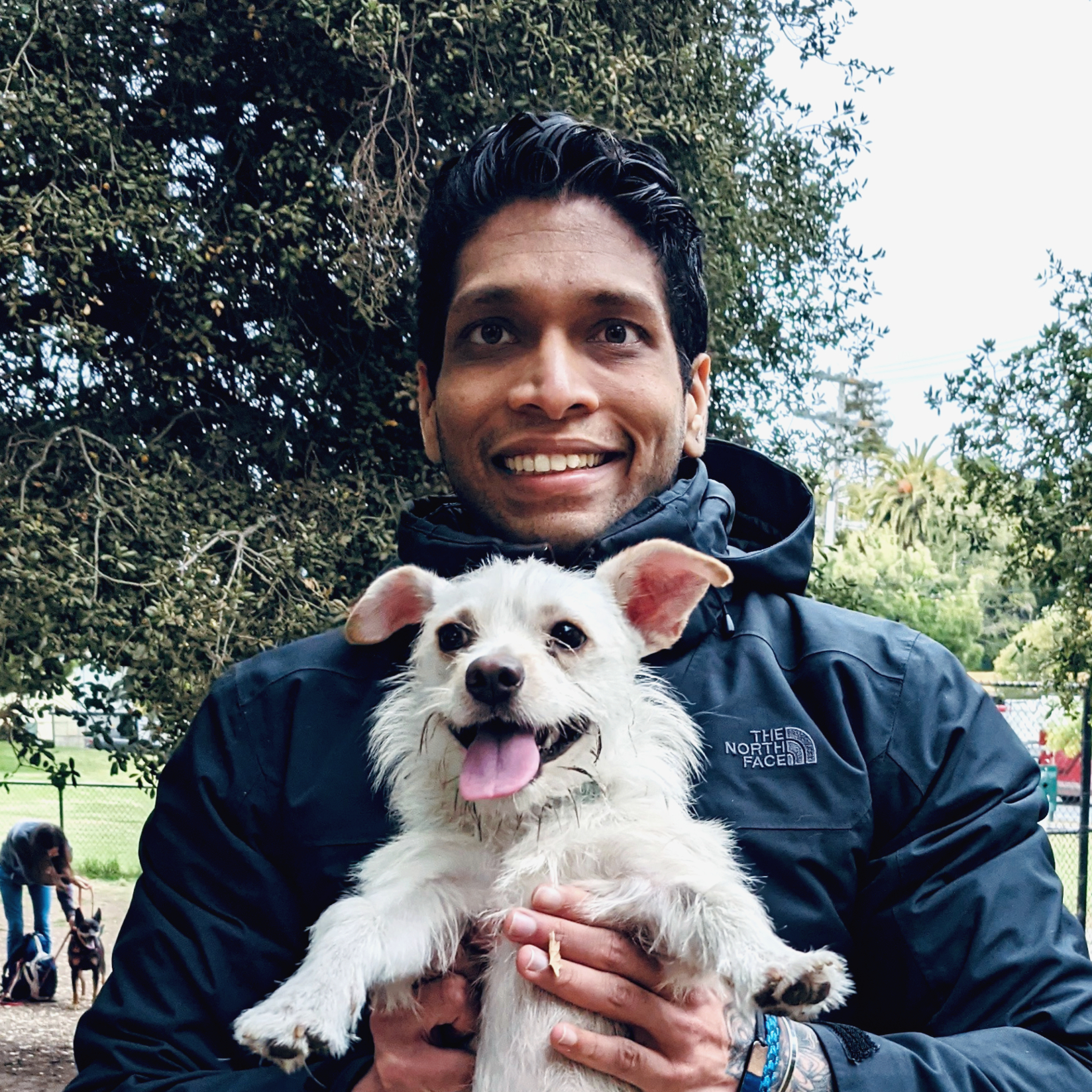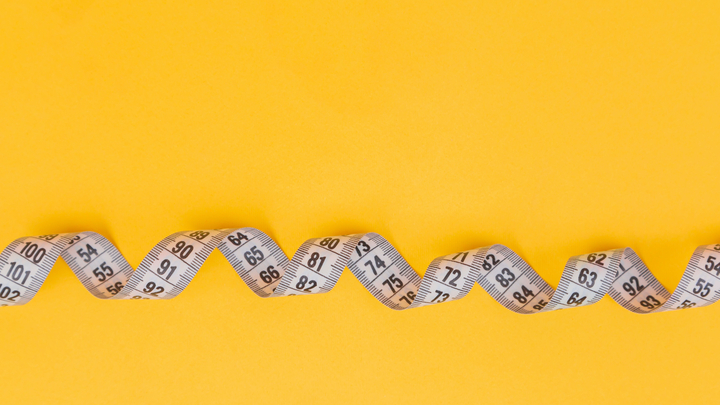In every developer’s journey, there comes a time when an application starts knocking on the doors of performance deficiencies. You may have written clean & efficient code (well, most of the time at least), but server woes can put a damper on the best efforts. This guide will teach you the nuances of profiling in Node.js, helping you master those server performance issues once and for all!
As Krogh Hansen succinctly puts it, “You can’t improve what you can’t measure”[1]. Profiling, at its core, involves measuring how CPU time is spent in a program’s functions and methods. This is a powerful technique central to honing the performance of your application.
Isolating Problem Areas with Built-In Node Profiler
Node.js has a built-in profiler you can invoke with –prof option while starting your Node.js application.
$ node --prof your-app.js
This produces a log file, isolates/xxxxx-v8.log. You can make sense of this log with the –prof-process option.
$ node --prof-process isolates/xxxxx-v8.log > processed.txt
This gives insights into where the CPU spends most of its time, with the [section] summary presenting an overview, bottom up (heavy) providing costly call sequences, and top down showcasing originating source of function calls[2].
Using Node’s Inspector
Profiling with Chrome DevTools is also an excellent option, allowing real-time memory and CPU profiling. Start your app with –inspect option:
$ node --inspect your-app.js
Then, open Chrome and navigate to chrome://inspect. Under “Remote Target,” click “inspect”[3]. Here, you can run CPU and Memory profiles.
Profiling Asynchronously with Clinic.js
Rather than manually having to pause and profile, Clinic.js tools automate the hassle. Install it using npm.
$ npm install -g clinic
To profile your application, replace node with clinic .
$ clinic doctor -- node your-app.js
While potentially a bit overwhelming, it’s worth diving into this goldmine of data[4].
Points to Keep in Mind:
- Profiling and performance tuning is iterative; it involves profiling, making performance enhancements, and re-profiling[5].
- Asynchronous behavior means that bottlenecks may not always be immediately obvious[5].
- Profiling results can vary from run to run and between environments[5].
- Over-optimizing for specific V8 engine versions may be counterproductive, as the engines are consistently updated[6].
There’s no silver bullet for server performance issues. However, great tools and techniques exist and when coupled with perseverance and a systematic approach, the code beast can be tamed. And remember, “Premature optimization is the root of all evil” - a gem from Donald Knuth that still holds true[5].
In the end, the objective isn’t really about boasting impressively minuscule operation times, but delivering users superb experiences. Keeping this at the heart of your efforts will help guide your profiling journey.
References:
[1] Krogh Hansen, H., 2017. Understanding V8’s Bytecode. https://medium.com/dailyjs/understanding-v8s-bytecode-317d46c94775
[2] Node.js Documentation, n.d.. Command Line Options. https://nodejs.org/api/cli.html#cli_prof_process
[3] Google Developers, 2018. Get Started with Debugging JavaScript in Chrome DevTools. https://developers.google.com/web/tools/chrome-devtools/javascript
[4] Clinic.js, n.d.. Clinic.js. https://clinicjs.org/
[5] Cantelon, M., Harter, M., Holowaychuk, T., Rajlich, N., 2013. Node.js in Action. Manning Publications.
[6] Sharp, T., 2020. The Cost of JavaScript Frameworks. https://timkadlec.com/remembers/2020-04-21-the-cost-of-javascript-frameworks/